
Which Web Browser Settings are most important for Online Safety?
Spy Phone at Jul 20 2020 8:17PM
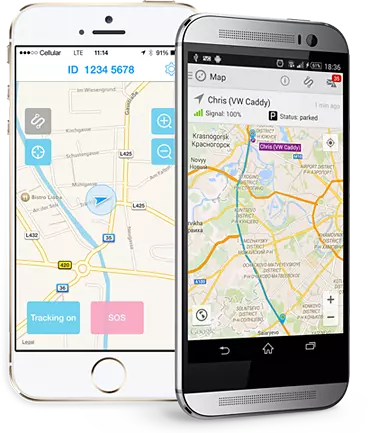
Which Web Browser Settings are most important for Online Safety?
It is important to keep your online activity secure and protected from malicious malware and hackers. We are always browsing the Internet – whether on our computers, laptops or our phones. While the default settings for web browsers are designed to be secure, there are controls you can enable to further strengthen privacy and security measures on them. An insecure web browser could result in a spyware being installed onto your device without your permission/knowledge, data invasion and data theft among other security and privacy infringements. You can activate the following web browser settings to make yourself more secure online. However, it is important to note that certain browser settings are more compatible with some, not all, browsers and effectiveness may vary among browser versions as well.
General Browser-Related Precautionary Measures to Follow
If you want to keep your browsers safe against malware and spyware attack, make it a point to observe the following practices –
• Check if new updates are available for your browser and keep it updated. Enabling automatic updates for your browser saves you from having to check for updates yourself every time.
• Review your browser’s security preferences and safety settings.
• Disable pop-ups and install security software to prevent pop-up windows. Pop-ups usually serve little purpose than provide hackers an opportunity to install malicious software on your device.
• Be immensely cautious when installing add ons, extensions or toolbars to your browser.
• Disable third party cookies
Web Browser Setting Guidelines to Abide By
Using Private Browsing and Searching – If you do not wish to have the webpages you have visited tracked, you can use the do-not-track features and anonymous browser settings for your browser. Here’s where you can find this service on a handful of common browsers –
• Apple Safari – Visit Apple Suport Center> Search for “Private Browsing”
• Google Chrome – Google Support Center> Search for “Incognito Mode”
• Microsoft Internet Explorer – Visit Internet Explorer Help> Search for “InPrivate Browsing”
• Mozilla Firefox – Go visit Firefox Help> Search for Private Browsing
Some search engines do not track your searches, so if that is something that concerns you, you can use them too.
Practice Safe Web Browsing Habits
You can use all the web browser safety settings you’d like and still find yourself victim to phishing and data theft attacks, if you aren’t aware of safe computing and web browsing habits. Never click on suspicious web links or open unsolicited attachments. The same applies for files, tools and programs that you cannot identify the source for.
